1
Prerequisites
Install the following on your local machine:This guide was written with kind v0.30.0, Restate Operator v1.8.1, and Restate v1.5.0.
Contact us on Discord or Slack if something does not work as expected.
2
Create a Restate Cloud environment
Open the Restate Cloud UI and create a new environment.Note the environment id (
env_...) and request signing key (under security -> HTTP services: publickeyv1_...), as you will need them later.3
Create a kind cluster
kubectl context to kind-kind:4
Install the Restate Operator
Install the Restate Operator via Helm:To install the operator, you need to be able to create namespaces and CRDs.
5
Create a Restate Cloud environment secret
Create an API key via
Developers tab of the Restate Cloud UI and give it Full permissions.The API key starts with api_. Put it in a file named token and add the secret:6
Set up a secure tunnel between the kind cluster and Restate Cloud
Create a This deploys a tunnel service in the
RestateCloudEnvironment manifest in a file called restate-cloud-env.yaml:restate-cloud-env.yaml
-
The
environmentIdcan be found in the Restate Cloud UI in the top left corner when you select your environment. This ID starts withenv_. -
The
signingPublicKeycan be found in the Restate Cloud UI underDevelopers. Scroll down to theSecuritysection to find the public key underHTTP endpoints. The public key starts withpublickeyv1_. -
Set the
regionfield to the region your Restate Cloud environment is hosted in. Possible values areusandeu. You can find the region next to your environment ID in the Restate Cloud UI.
restate-operator namespace that connects the kind cluster to your Restate Cloud environment.And wait until the tunnel is ready:7
Build and upload a Restate service Docker image to the kind cluster
For example, download the TypeScript Hello World service:Build a Docker image for the service:Upload the image to the kind cluster:
8
Deploy the Restate service
Create a Apply the manifest to deploy the service:You should now see the deployed service listed in the Restate Cloud UI: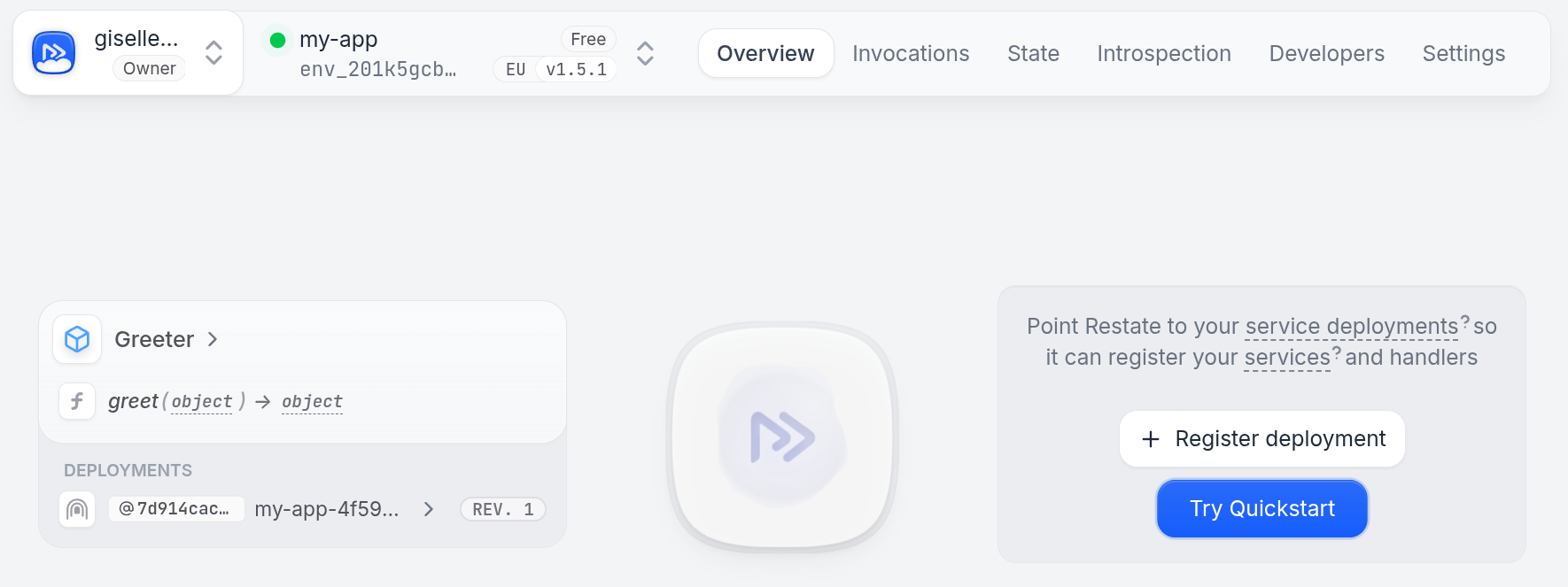 The Restate Operator automatically registered the service with the Restate cluster.
The Restate Operator automatically registered the service with the Restate cluster.
RestateDeployment manifest for the service in a file called service-deployment.yaml:service-deployment.yaml
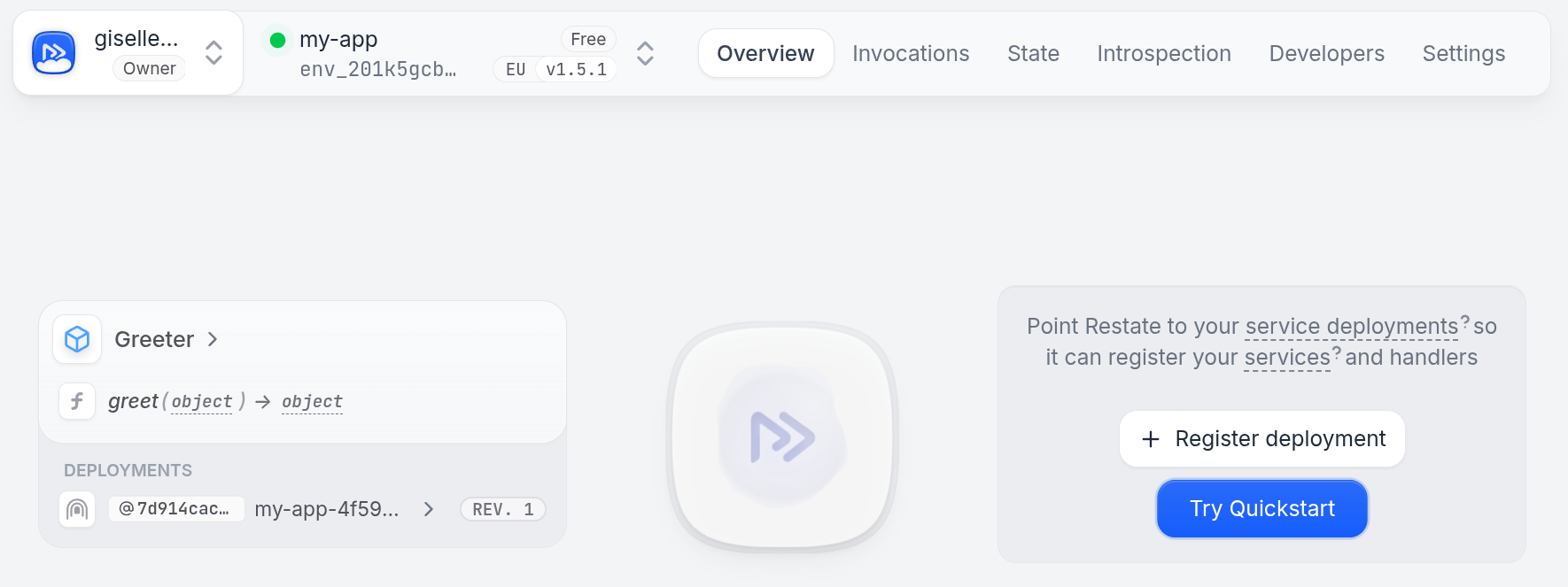
9
Invoke the service
In the Restate Cloud UI playground, you can now invoke the service. In the overview page, click on the 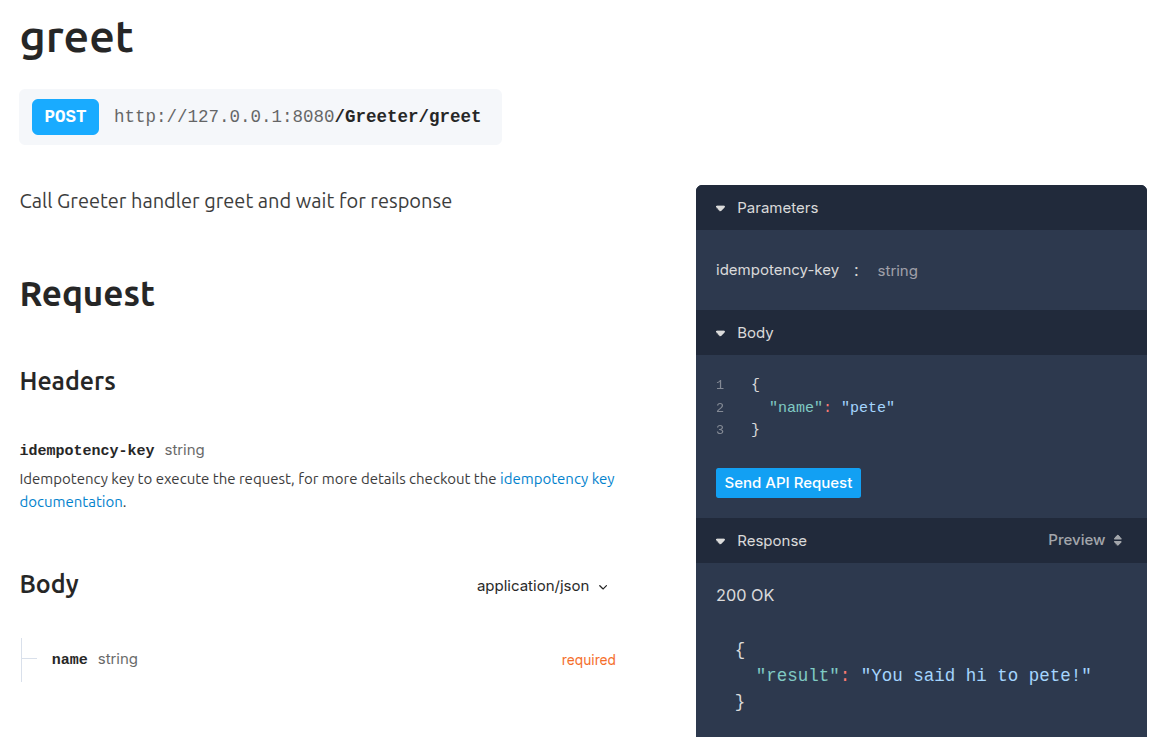
greet handler of your service to open the playground.
Then send a request: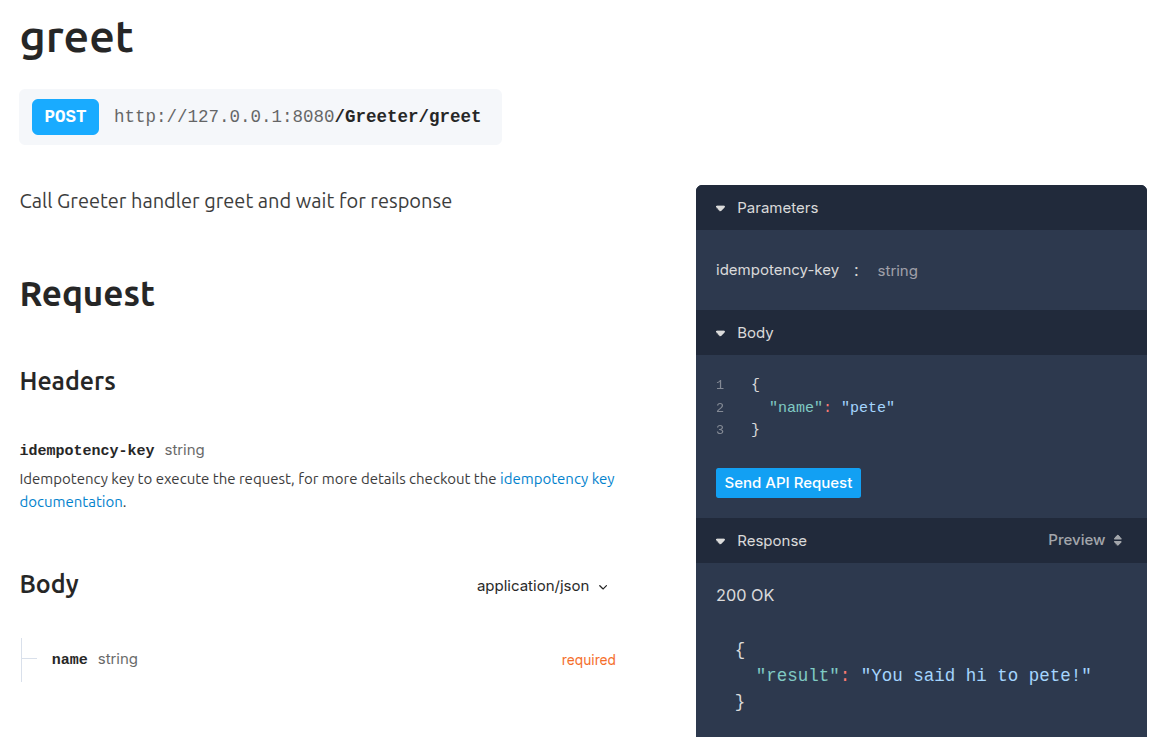
10
🎉 You did it!
You have successfully connected a Restate service to Restate Cloud!Check out the Restate Cloud docs for further information.