Restate Cloud
Learn more about what Restate Cloud has to offer and pricing plans.
Get started with the free tier
Restate Cloud offers a free tier that lets you get started quickly, with no credit card required.Restate Cloud Free Tier
Sign up for free and get started with Restate Cloud.
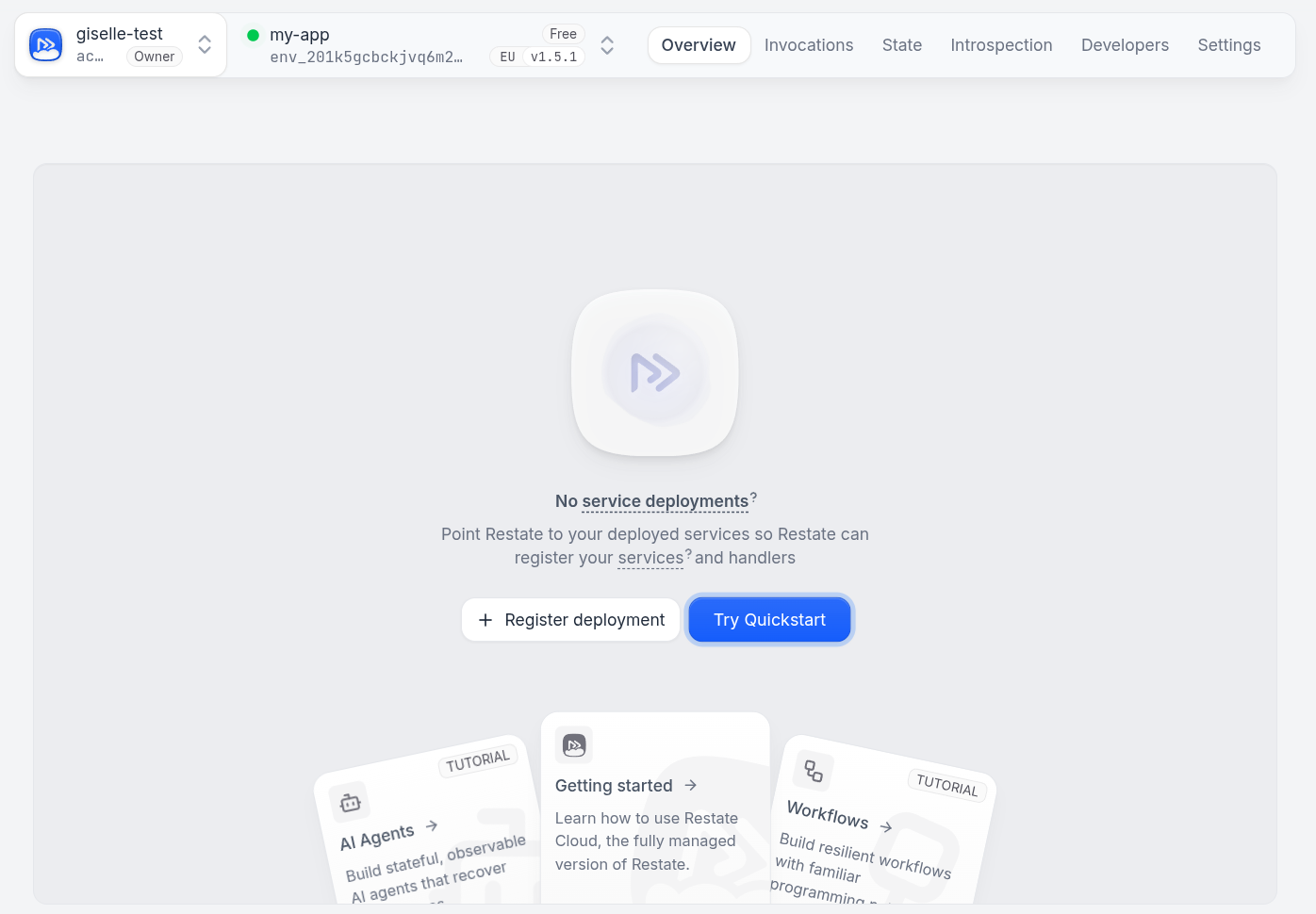
Local development with Restate Cloud
1
Connect your CLI to your environment
You can start using your new environment straight away using the Restate CLI.Log in to Restate Cloud:Set up a new CLI profile for your environment:Tell the CLI to use the new environment:
At any time, you can switch your CLI back to point to a Restate server running
on your machine with
restate config use-environment local (see the
CLI config docs).2
Expose your local service to Restate Cloud
After connecting the CLI to your environment, you can use the built-in tunnel feature to expose your local service to Restate Cloud.For example to expose a service running on Then, copy the tunnel url from the output and register it to your environment using the CLI or UI
localhost:9080, run:3
Invoke your local service
To invoke your service locally via Restate Cloud, you can create a tunnel that tunnel exposes the ingress port of your Restate Cloud instance as if it was running on your machine:Now you can call your service handlers over HTTP on
localhost:8080 (Restate Cloud’s ingress port):Connecting Restate services to your environment
When using Restate Cloud, you can run your services anywhere: on Kubernetes, as serverless functions, on AWS Lambda, or in private environments. The only requirement is that your services need to be reachable from Restate Cloud’s infrastructure. Have a look at the docs on connecting services to Restate Cloud to learn how to connect your services to your Restate Cloud environment.Invoking services with API keys
To call your services from other apps or scripts, send HTTP requests to your environment’s ingress URL using your API key. You can find the ingress URL in the Developers tab of the Cloud UI. Usually it has the formhttps://<env_id>.env.<region>.restate.cloud:8080, where the <env_id> is your environment ID without the env_ prefix, and <region> is either us or eu.
To create an API key, go to the Developers tab in the Cloud UI.
Now you can call your service handlers by including the API Key as a Bearer token like this:
You can use this approach for sending requests to the Admin API from scripts, CI pipelines, API gateways, or services that exist outside Restate.
